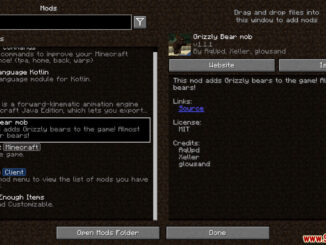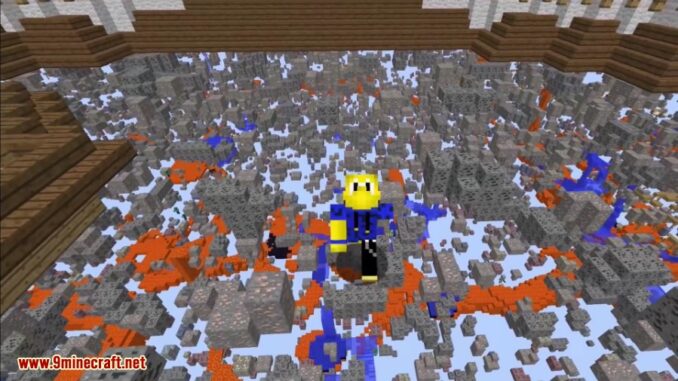
XRay Mod 1.18 | 1.17.x |1.16.x Download Links:
Older versions:
For Minecraft 1.11.2 v48 (Beta release – May not work)
Download from Server 1 – Download from Server 2 – Download from Server 3
For Minecraft 1.6.4
For Minecraft 1.7.2
For Minecraft 1.7.10
Download from Server 1 – Download from Server 2 – Download from Server 3
For Minecraft 1.8.0
Download from Server 1 – Download from Server 2 – Download from Server 3
For Minecraft 1.8.1
Download from Server 1 – Download from Server 2 – Download from Server 3
For Minecraft 1.7.2
Forge version
non-Forge version
Class Files: Download from Server 1 – Download from Server 2
Class Files with Fly: Download from Server 1 – Download from Server 2
Auto Installer: Download from Server 1 – Download from Server 2
Auto Installer with Fly: Download from Server 1 – Download from Server 2
For Minecraft 1.7.4
Class Files: Download from Server 1 – Download from Server 2
Class Files with Fly: Download from Server 1 – Download from Server 2
Auto Installer: Download from Server 1 – Download from Server 2
Auto Installer with Fly: Download from Server 1 – Download from Server 2
For Minecraft 1.7.4
Download from Server 1 – Download from Server 2 – Download from Server 3
For Minecraft 1.7.5
Download from Server 1 – Download from Server 2 – Download from Server 3
For Minecraft 1.7.9
Download from Server 1 – Download from Server 2 – Download from Server 3
For all versions v19 (Supports from Minecraft 1.5.2 to Minecraft 1.9.2)
For all versions v20 (Supports from Minecraft 1.5.2 to Minecraft 1.9.4)
For all versions v26 (Supports everything from Minecraft 1.5.2 to Minecraft 1.10)
For all versions v31 (Supports everything from Minecraft 1.5.2 to Minecraft 1.10.2)
For all versions v43 (Supports everything from Minecraft 1.6.4 to Minecraft 1.10.2)
Download from Server 1 – Download from Server 2 – Download from Server 3
For all versions v46 (Supports everything from Minecraft 1.6.4 to Minecraft 1.11)
For all versions v47 (Supports everything from Minecraft 1.6.4 to Minecraft 1.11)
Download from Server 1 – Download from Server 2 – Download from Server 3
For all versions v56 (Supports everything from Minecraft 1.6.4 to Minecraft 1.12)
Download from Server 1 – Download from Server 2 – Download from Server 3
For all versions v58 (Supports everything from Minecraft 1.6.4 to Minecraft 1.12.1)
Download from Server 1 – Download from Server 2 – Download from Server 3
For Minecraft 1.12.2
Modded version, un-official: Download from Server 1 – Download from Server 2 – Download from Server 3
v58: Download from Server 1 – Download from Server 2 – Download from Server 3
v63: Download from Server 1 – Download from Server 2 – Download from Server 3
For Minecraft 1.13.2
v61: Download from Server 1 – Download from Server 2 – Download from Server 3
v62: Download from Server 1 – Download from Server 2 – Download from Server 3
v63: Download from Server 1 – Download from Server 2 – Download from Server 3
For Minecraft 1.14.2
v65: Download from Server 1 – Download from Server 2 – Download from Server 3
For Minecraft 1.14.3
v66: Download from Server 1 – Download from Server 2 – Download from Server 3
For Minecraft 1.14.4
v67: Download from Server 1 – Download from Server 2 – Download from Server 3
For Minecraft 1.15
v68: Download from Server 1 – Download from Server 2 – Download from Server 3
For Minecraft 1.15.1
v68: Download from Server 1 – Download from Server 2 – Download from Server 3
For Minecraft 1.15.2
v68: Download from Server 1 – Download from Server 2 – Download from Server 3
v69: Download from Server 1 – Download from Server 2 – Download from Server 3
For Minecraft 1.16
v70: Download from Server 1 – Download from Server 2 – Download from Server 3
For Minecraft 1.16.1
v70: Download from Server 1 – Download from Server 2 – Download from Server 3
v71: Download from Server 1 – Download from Server 2 – Download from Server 3
For Minecraft 1.16.2
v71: Download from Server 1 – Download from Server 2 – Download from Server 3
For Minecraft 1.16.3
v71: Download from Server 1 – Download from Server 2 – Download from Server 3
v72: Download from Server 1 – Download from Server 2 – Download from Server 3
For Minecraft 1.16.4
v72: Download from Server 1 – Download from Server 2 – Download from Server 3
For Minecraft 1.16.5
v72: Download from Server 1 – Download from Server 2 – Download from Server 3
For Minecraft 1.17
v72: Download from Server 1 – Download from Server 2 – Download from Server 3
v73: Download from Server 1 – Download from Server 2 – Download from Server 3
For Minecraft 1.17.1
v73: Download from Server 1 – Download from Server 2 – Download from Server 3
For Minecraft 1.18
v73: Download from Server 1 – Download from Server 2 – Download from Server 3
XRay Mod Installation and Instructions: (PDF File)
How to install XRay Mod 1.18 | 1.17.x |1.16.x (Fullbright, Cave Finder, Fly) ?
Depending on the game versions (Fabric or Forge) there will be different settings :
Forge version :
1. You need ready installed Minecraft Forge.
2. Download a Forge compatible mod from url download, or anywhere else!
3. Open Minecraft, click ->> ‘Mods’ button on the main menu, click – >> ‘Open Mods Folder’.Important: Some older versions of Forge may not have the ‘Open Mods Folder’ button. If that is the case, you need to find the folder manually. Windows:
- Press the Windows key and R at the same time
- Type %appdata% and press enter
- Find the Minecraft folder and then look for the Mods folder within that
Mac:
- Click on the desktop and then press Command+Shift+G all at the same time
- Type ~/Library and press enter
- Open the folder Application Support and then Minecraft
4. Place the mod file downloaded (.jar or .zip) into the Mods folder.
5. Relaunch Minecraft, and you should now see the new mod installed in the list!
Fabric version :
1. Install Minecraft Launcher Vanilla
2. Install Fabric Installer for Vanilla Launcher
3. Run downloaded .jar file, select the version you want and click Install
4. Run Minecraft, select the profile with Fabric installed and press Play
5. Click Start on Desktop => select Run
6. Type %appdata% onto Run and click Enter
7. Goes into Roaming/.minecraft/mods
8. Put the jar. Files onto the mod folder => run Minecraft.
XRay Mod 1.18 | 1.17.x |1.16.x screenshot :
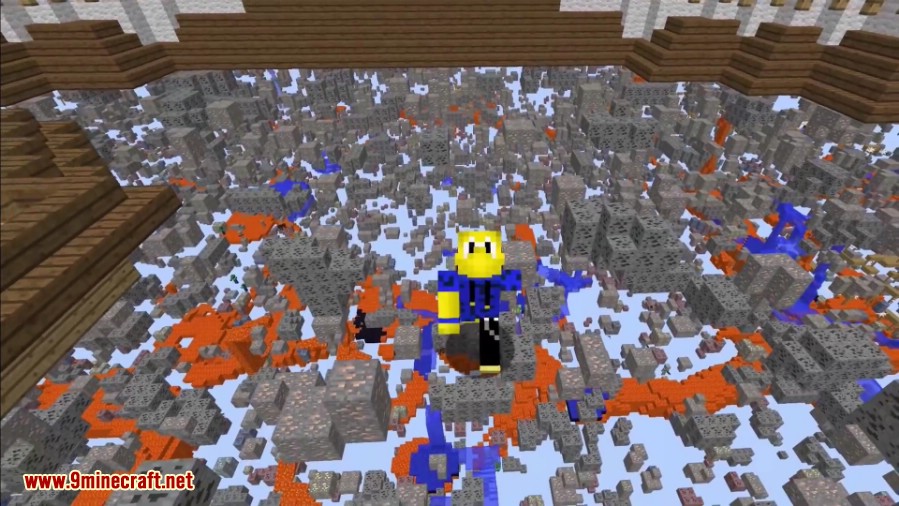
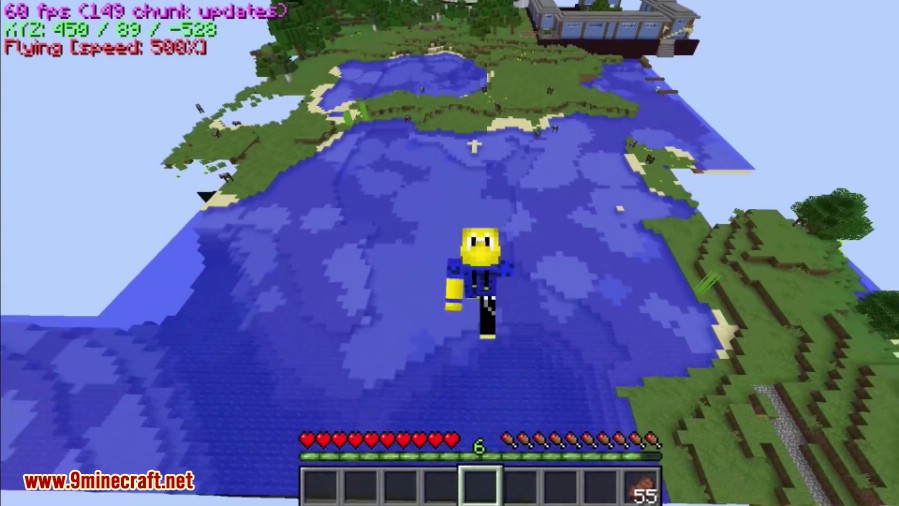
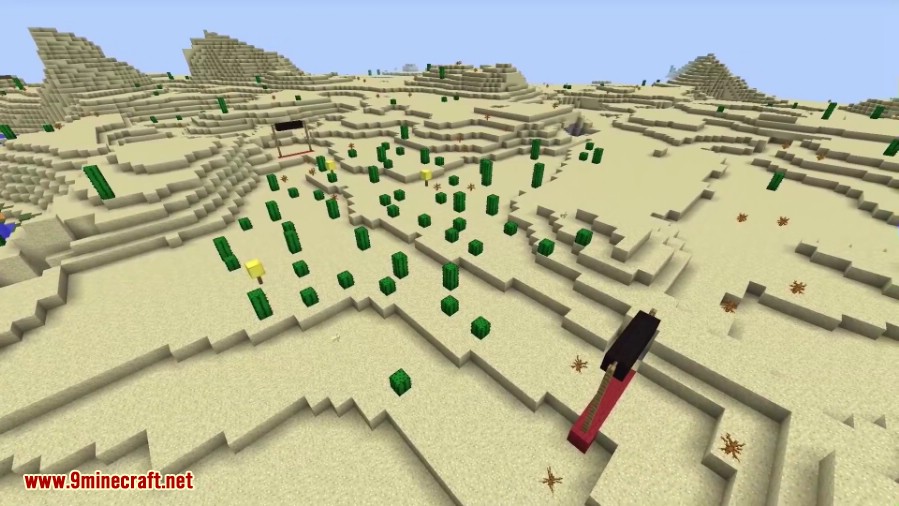

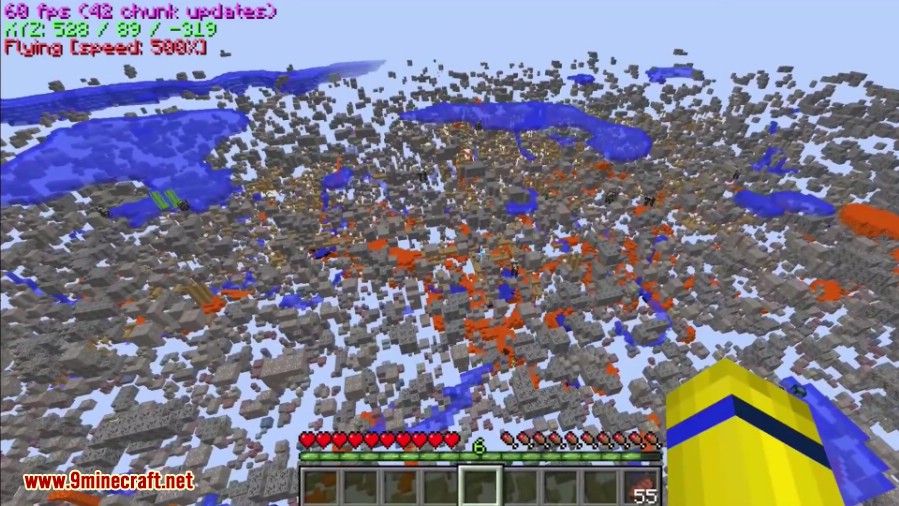
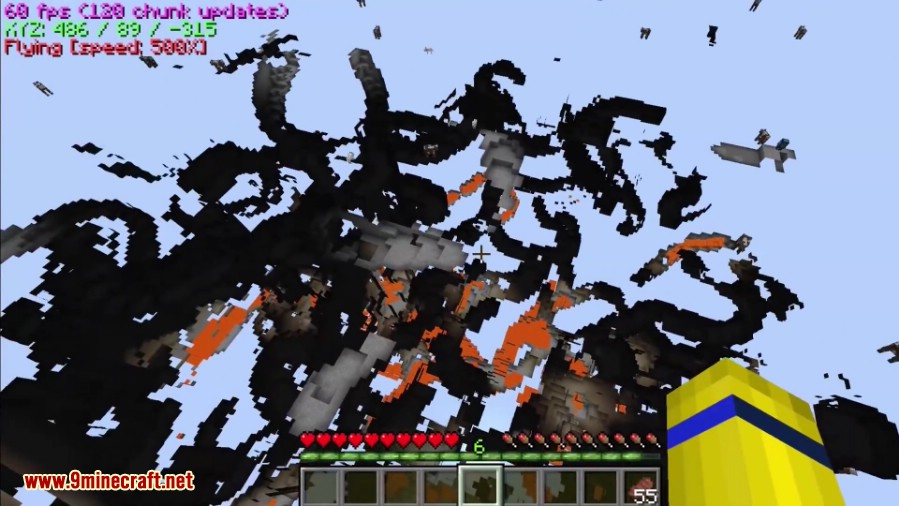
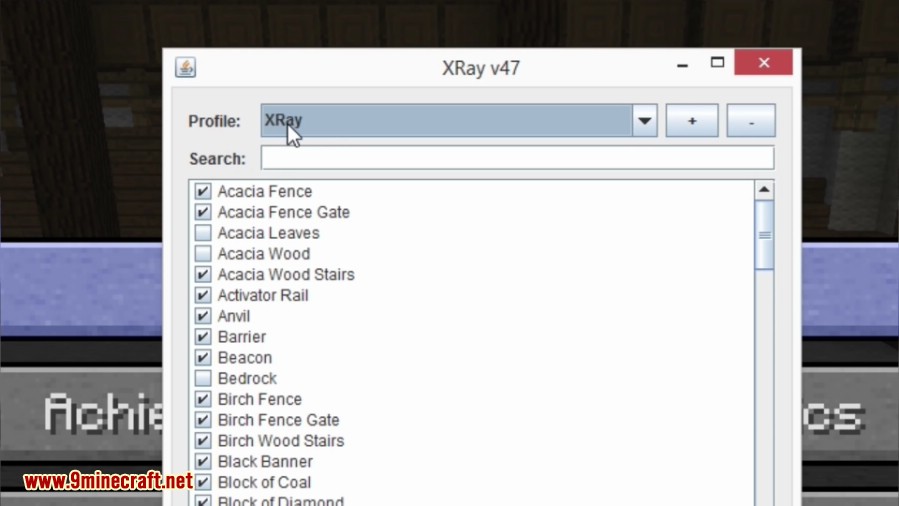

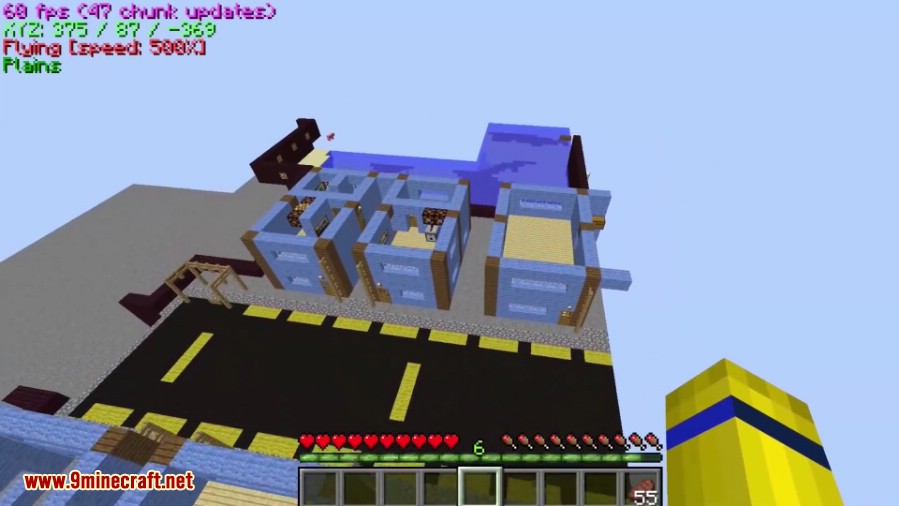
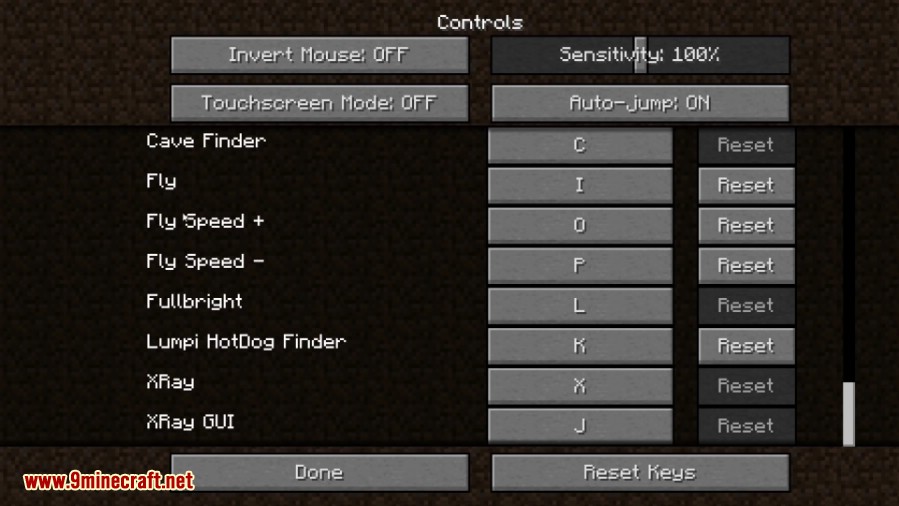
Configuration:
How do I change what blocks are visible?
All configuration is done through the user interface. The default keybinding to open the user interface is J.
Inside the user interface you can select or deselect which blocks you want to be visible by simply checking or unchecking the block you want. By default all blocks are rendered except for those on a built in blacklist of obvious blocks you don’t want in XRay.
Missing blocks?
It turns out that getting a complete list of all blocks in the game, especially when third party mods are involved, is a bit difficult. XRay will prepopulate the list with some blocks it can easily detect; however, there still may be some missing. To address this problem, XRay will add the missing blocks to the list as it filters them when XRay is enabled.
How do I change what is on the coordinates display?
Open the user interface and at the bottom there is a text area where you can change what is on the coordinates display. Below is a table of the possible options you can use.
| Coordinates option | Description |
|---|---|
| {X}, {Y}, {Z} | XYZ coordinates. |
| {X1}, {Y1}, {Z1} | XYZ coordinates with 1 decimal. |
| {X2}, {Y2}, {Z2} | XYZ coordinates with 2 decimals. |
| {ChunkX}, {ChunkY}, {ChunkZ} | the location of the chunk you’re in. |
| {ChunkPosX}, {ChunkPosY}, {ChunkPosZ} | your location within the chunk. |
| {FPS} | the FPS string. |
| {Biome} | the current biome you’re in. |
| {BlockLight}, {SkyLight} | the block light and skylight levels. |
| {LookingAt} | the coordinates of the block you are currently looking at. |
| {Compass} | the current direction you are facing (north/south/etc). |
| {RenderedEntities}, {TotalEntities} | entity information. |
| {Clock}, {24Clock} | shows the current in-game time. |
| {Fly} | if fly is enabled, and your current fly speed. |