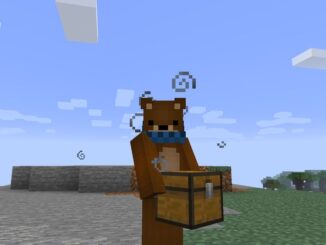Signpost Mod 1.17.1| 1.16.x |1.15.x Download Links:
For Minecraft 1.7.10
For Minecraft 1.9.4
For Minecraft 1.10.2
For Minecraft 1.11.2
For Minecraft 1.12.2, 1.12.1, 1.12
For Minecraft 1.16.5
For Minecraft 1.17.1
How to install Signpost Mod 1.17.1| 1.16.x (Signposts for Teleportation and Decoration) ?
Depending on the game versions (Fabric or Forge) there will be different settings :
Forge version :
1. You need ready installed Minecraft Forge.
2. Download a Forge compatible mod from url download, or anywhere else!
3. Open Minecraft, click ->> ‘Mods’ button on the main menu, click – >> ‘Open Mods Folder’.Important: Some older versions of Forge may not have the ‘Open Mods Folder’ button. If that is the case, you need to find the folder manually. Windows:
- Press the Windows key and R at the same time
- Type %appdata% and press enter
- Find the Minecraft folder and then look for the Mods folder within that
Mac:
- Click on the desktop and then press Command+Shift+G all at the same time
- Type ~/Library and press enter
- Open the folder Application Support and then Minecraft
4. Place the mod file downloaded (.jar or .zip) into the Mods folder.
5. Relaunch Minecraft, and you should now see the new mod installed in the list!
Fabric version :
1. Install Minecraft Launcher Vanilla
2. Install Fabric Installer for Vanilla Launcher
3. Run downloaded .jar file, select the version you want and click Install
4. Run Minecraft, select the profile with Fabric installed and press Play
5. Click Start on Desktop => select Run
6. Type %appdata% onto Run and click Enter
7. Goes into Roaming/.minecraft/mods
8. Put the jar. Files onto the mod folder => run Minecraft.
Signpost Mod 1.17.1| 1.16.x |1.15.x screenshot :
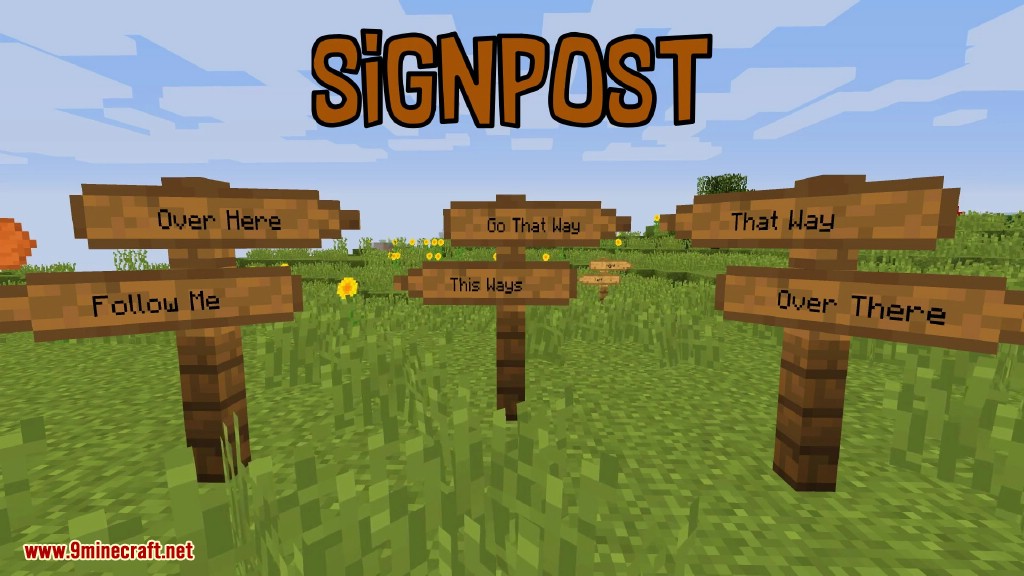
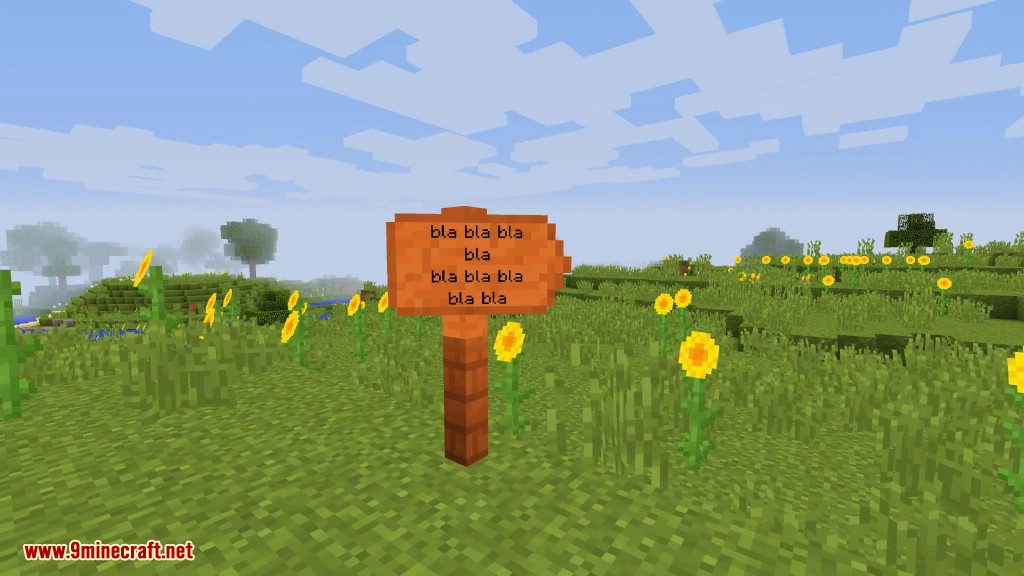
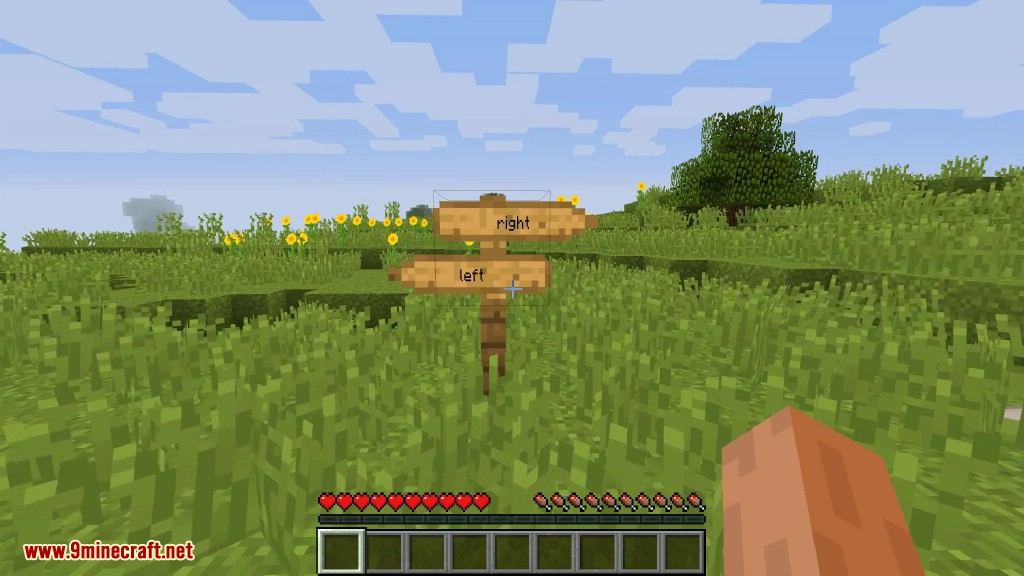
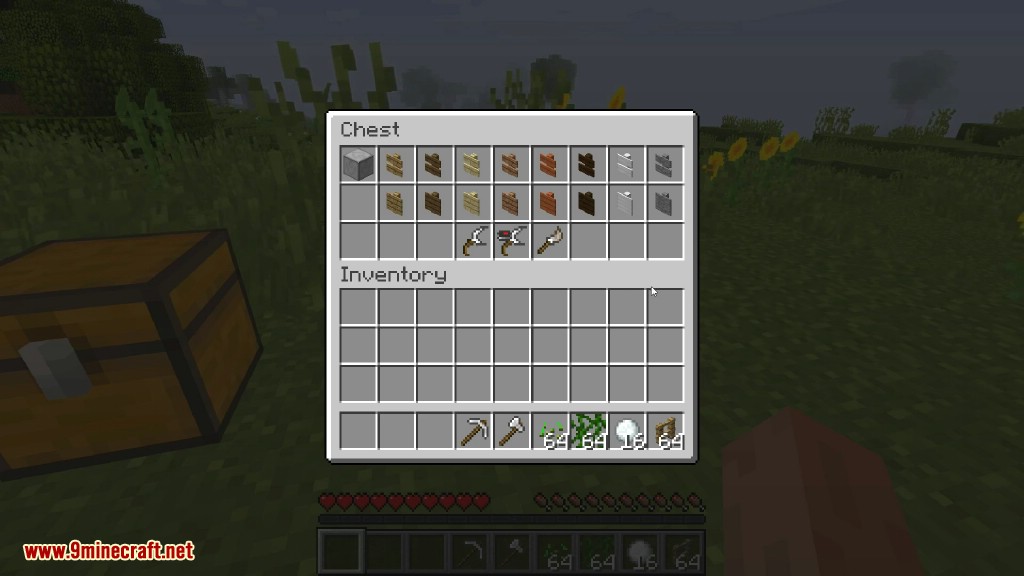
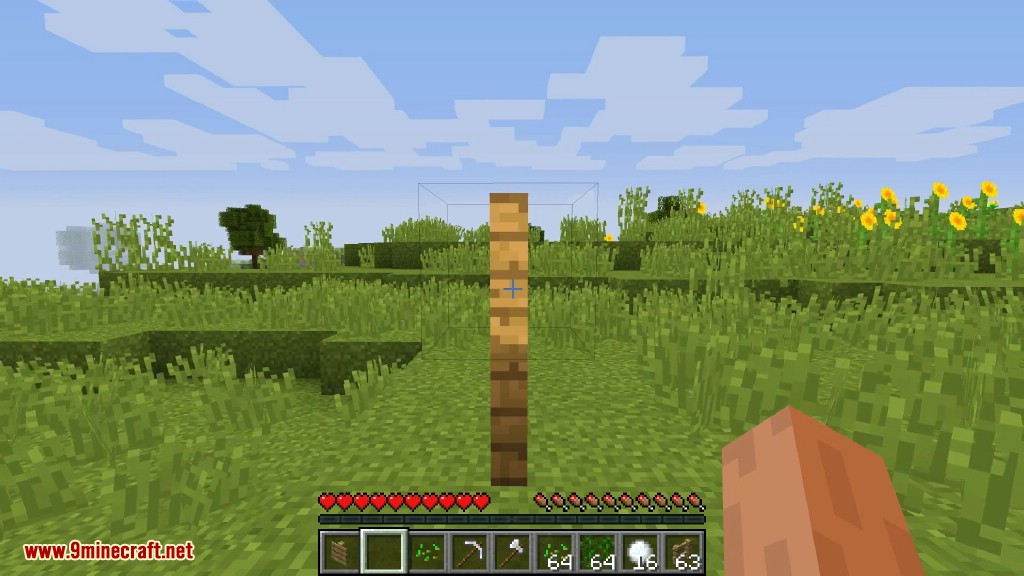
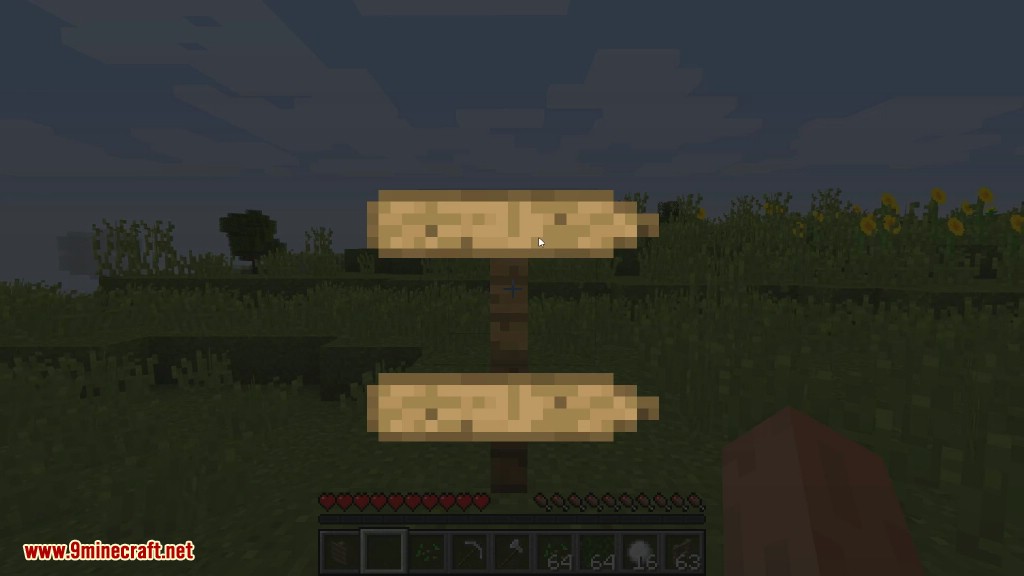
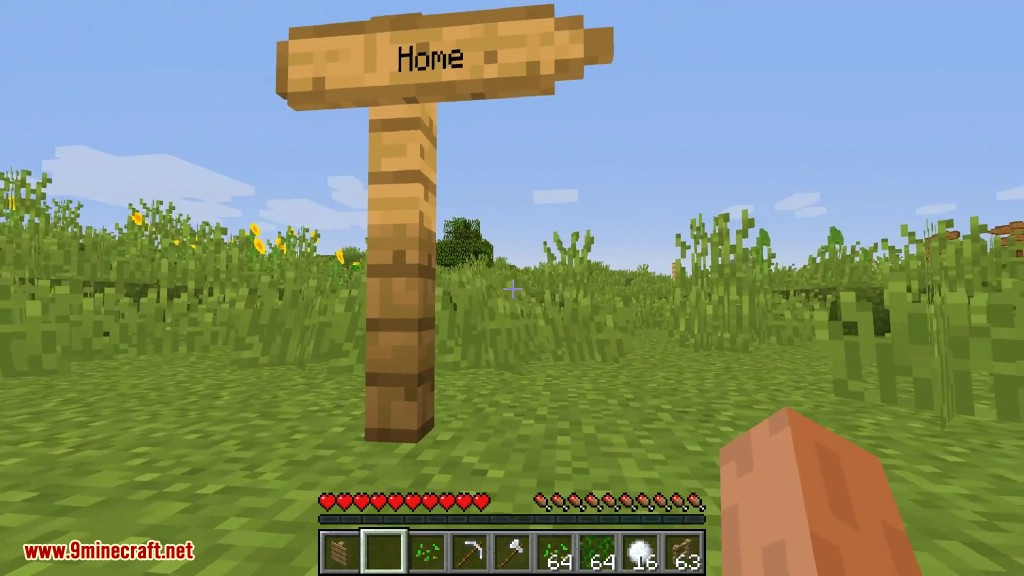
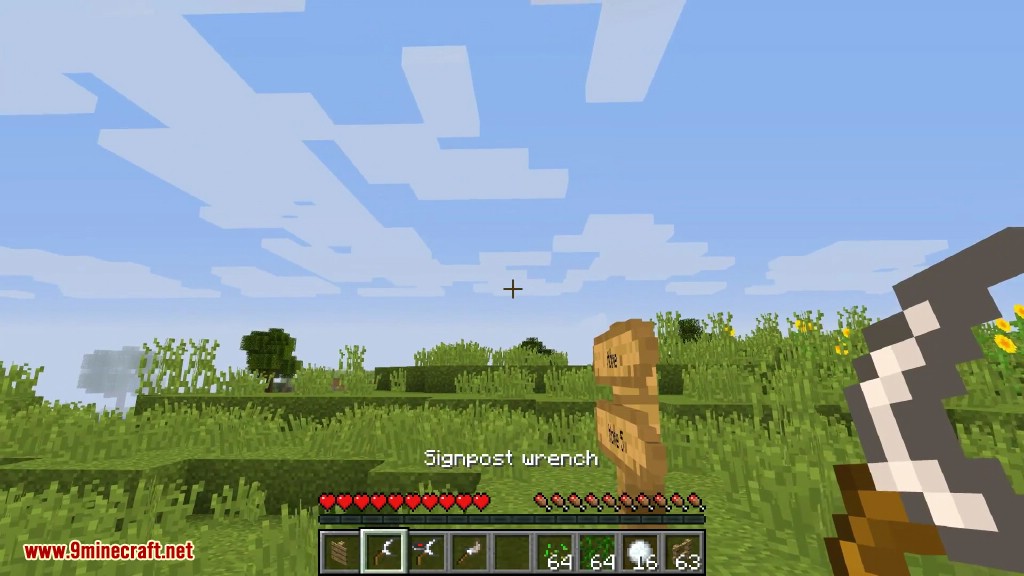
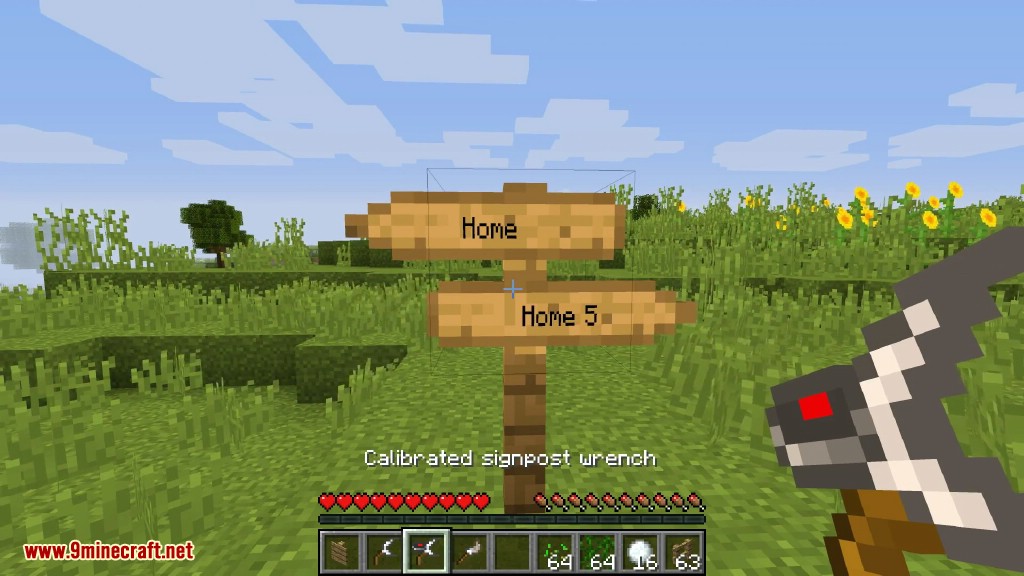
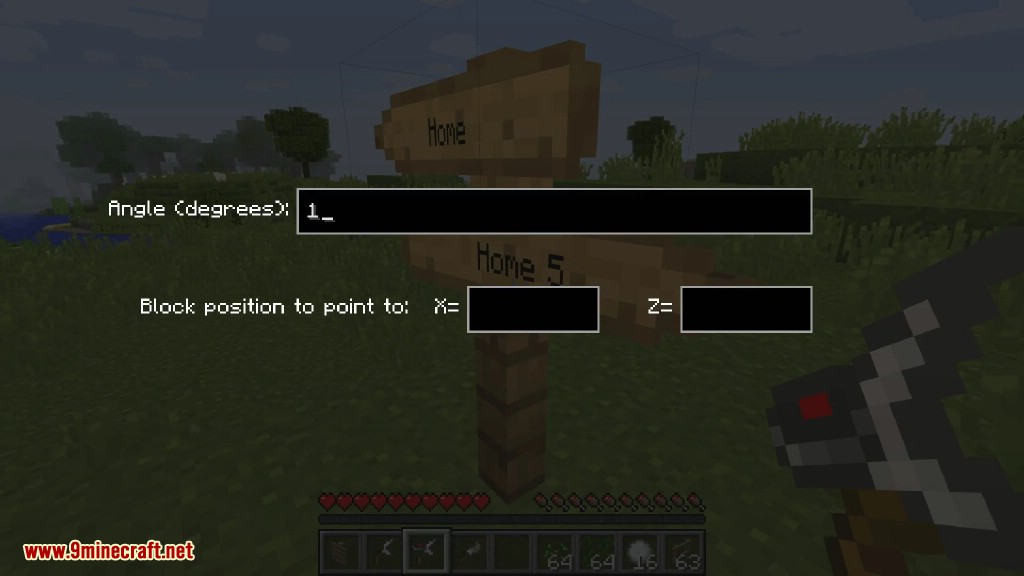
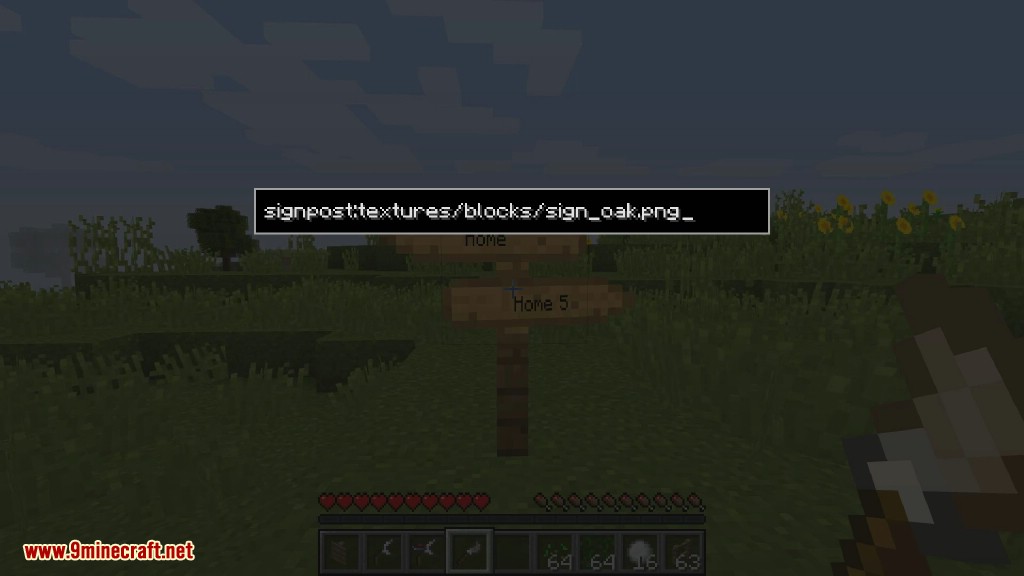
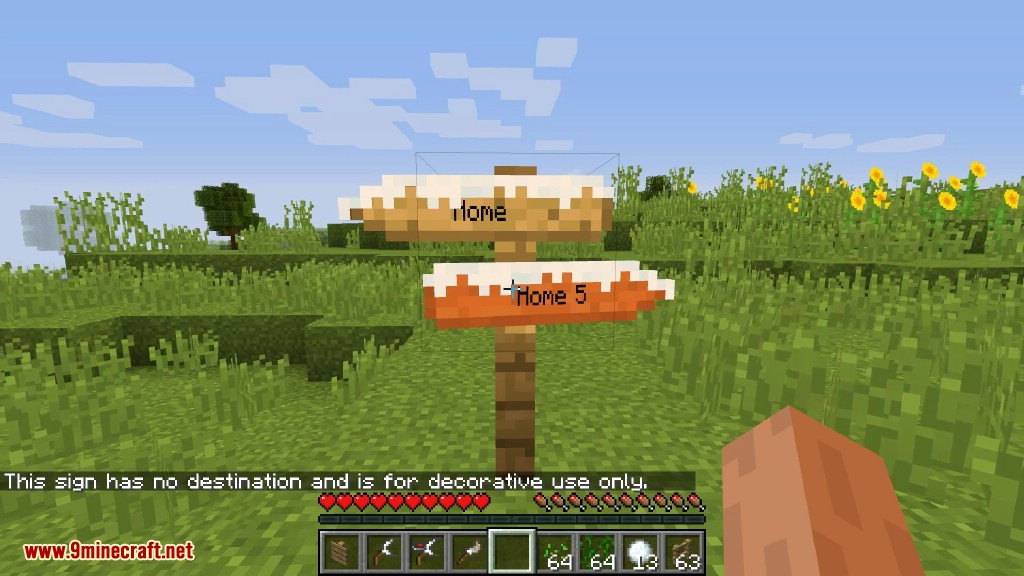
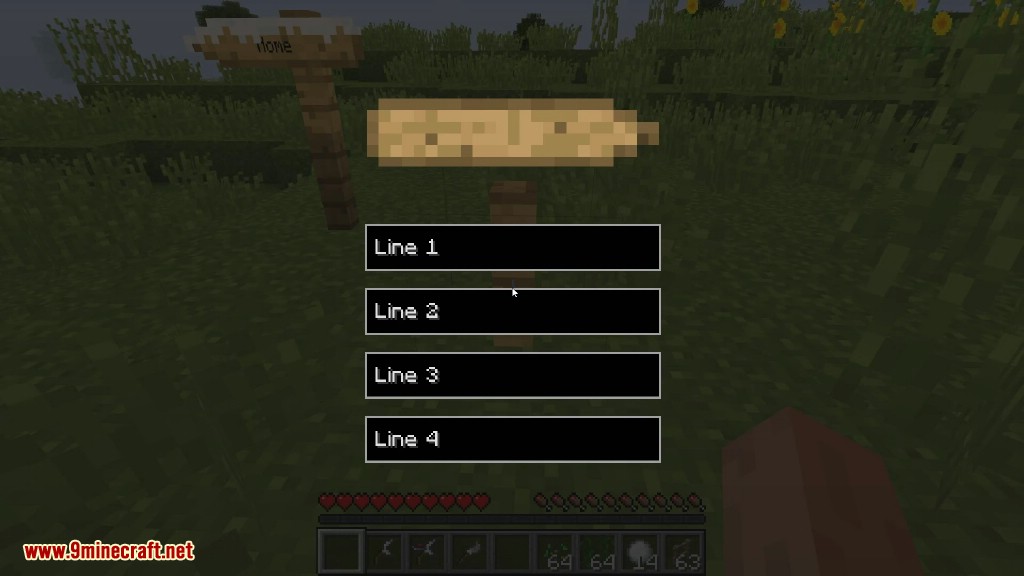
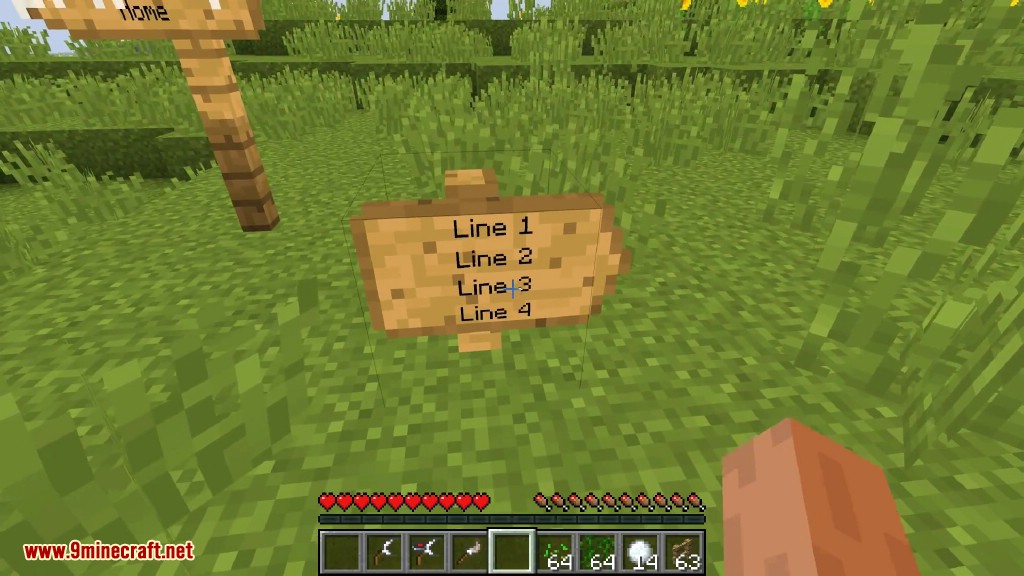
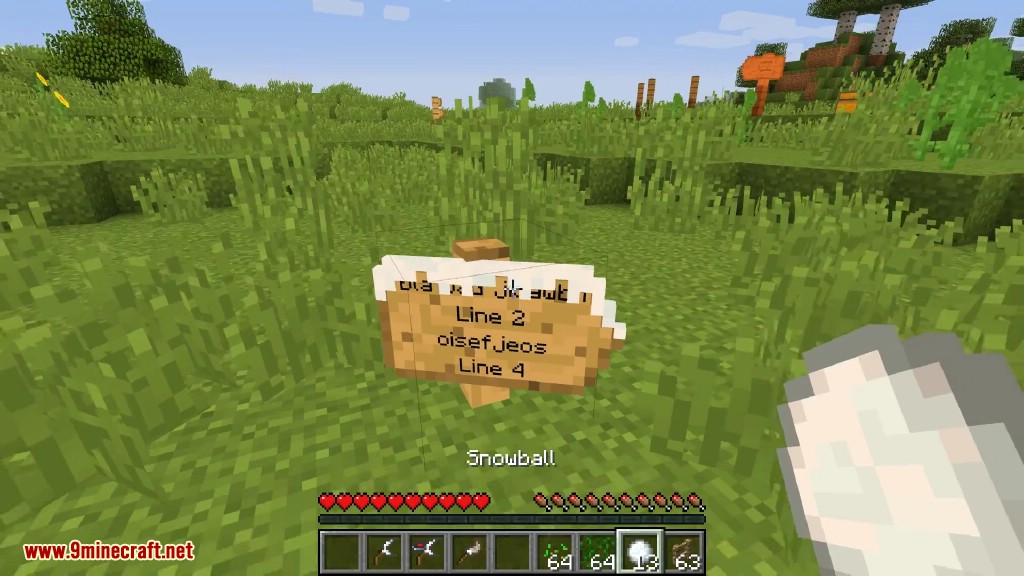
Crafting Recipes:
Expensive signpost
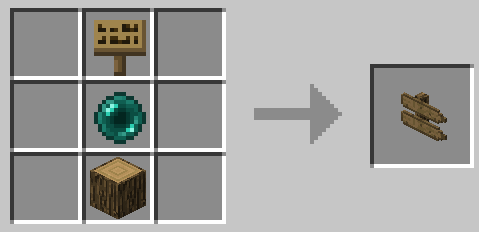
Very expensive signpost
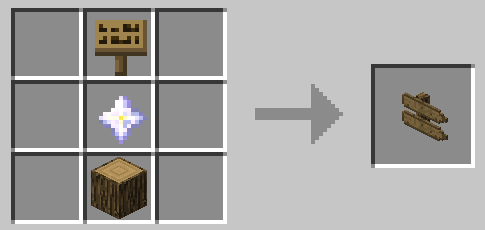
Oak
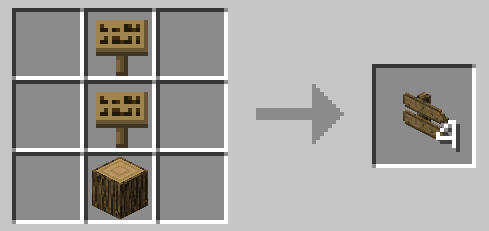
Acacia
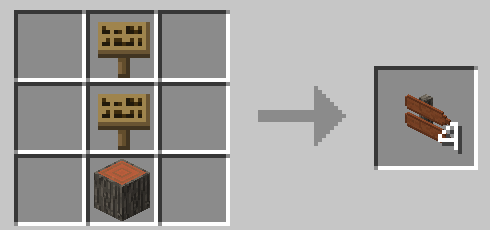
Dark Oak
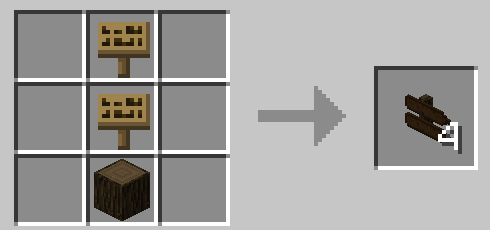
Spruce
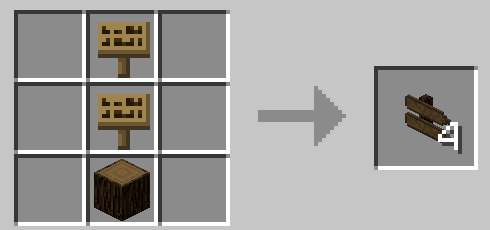
Birch
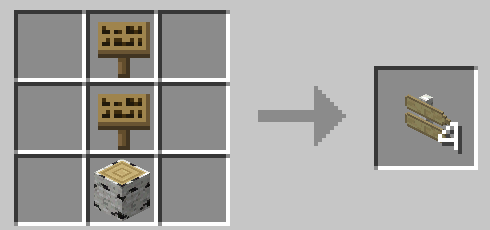
Jungle
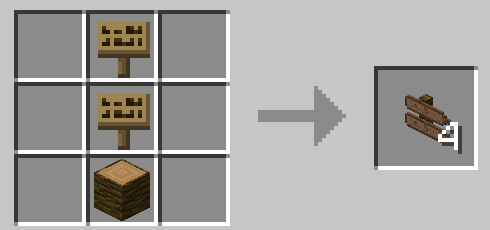
Large Signpost Oak
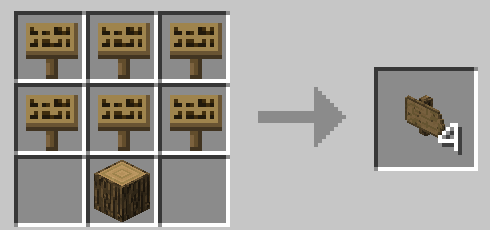
Signpost Wrench
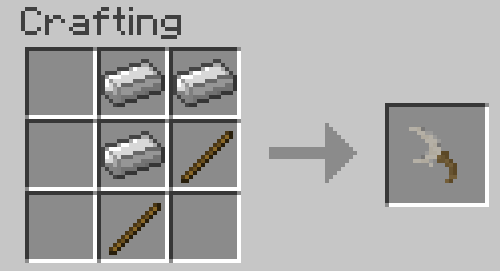
Iron
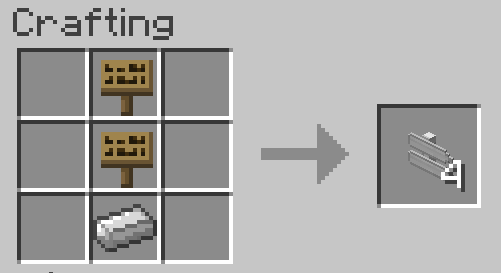
Stone

Calibrated Wrench
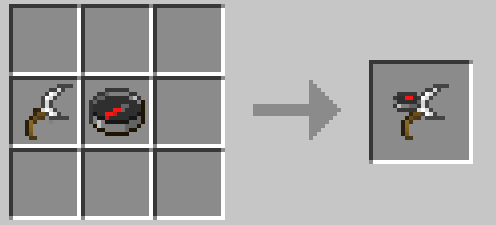
Brush
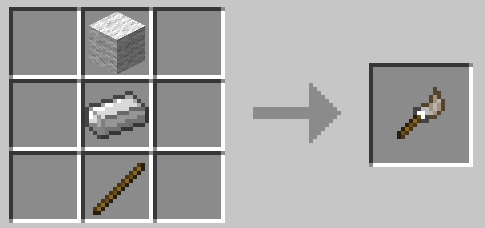
Very Expensive Waystone
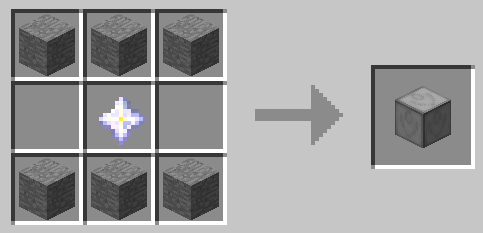
How to use:
Placing a Waystone:
Normal waystone:
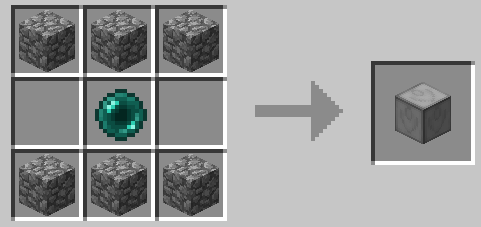
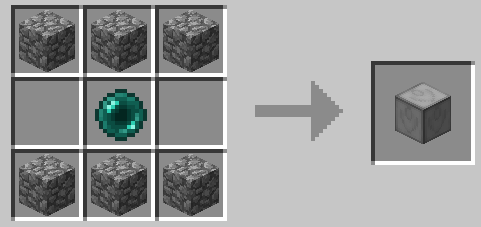
Just craft a waystone and place it. Players will teleport on top of it.
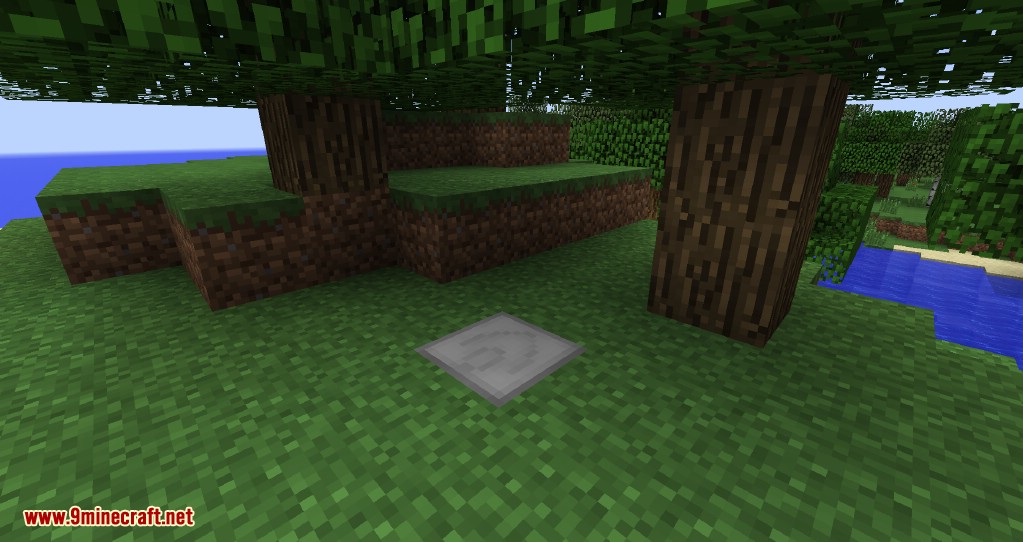
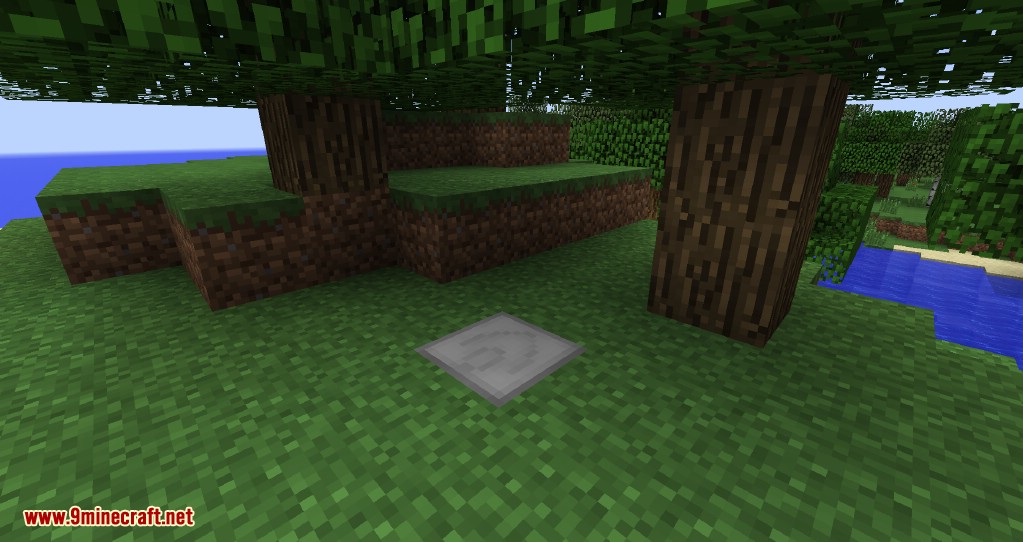
Waystone with model:
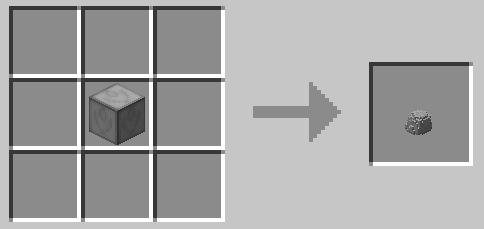
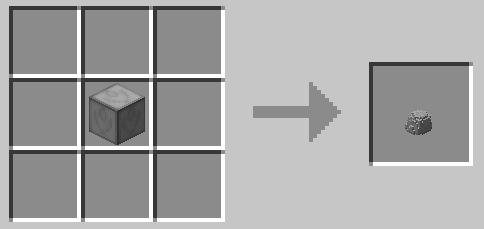
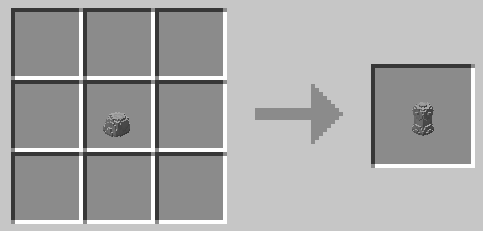
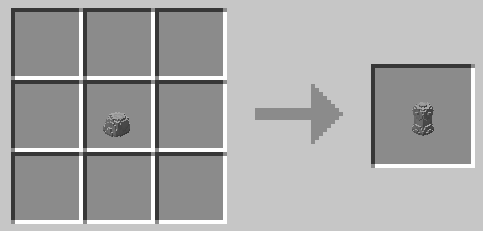
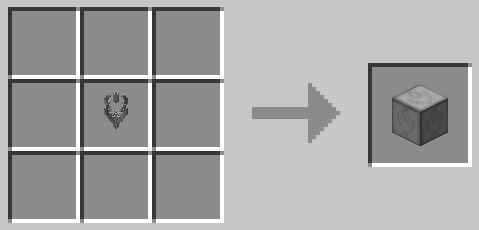
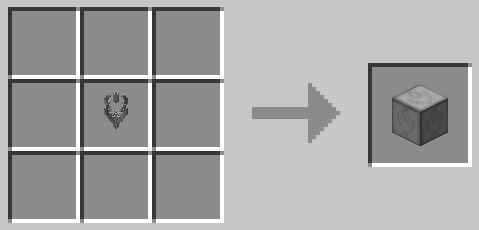
Craft a normal waystone and put it back in the crafting grid to craft a waystone with model.
Players will teleport to the position you were in when placing the waystone.
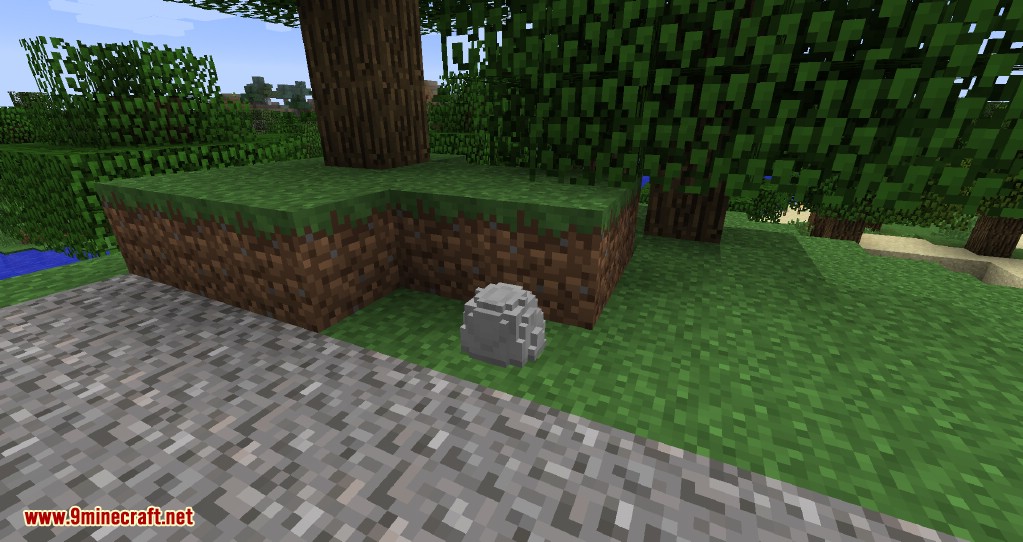
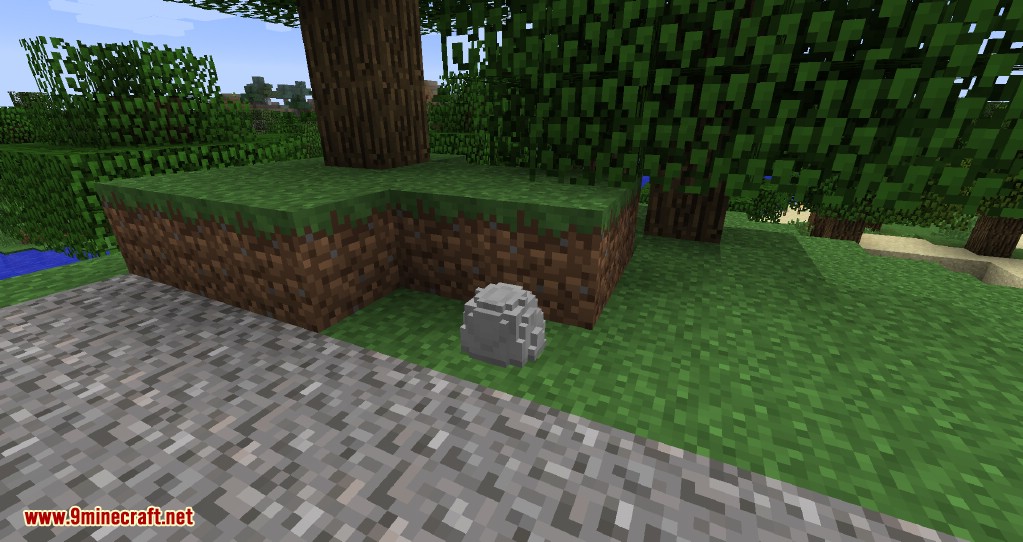
Waystone in a Signpost
Craft a normal waystone and right click a signpost with it.
Players will teleport to the position you were in when doing this.
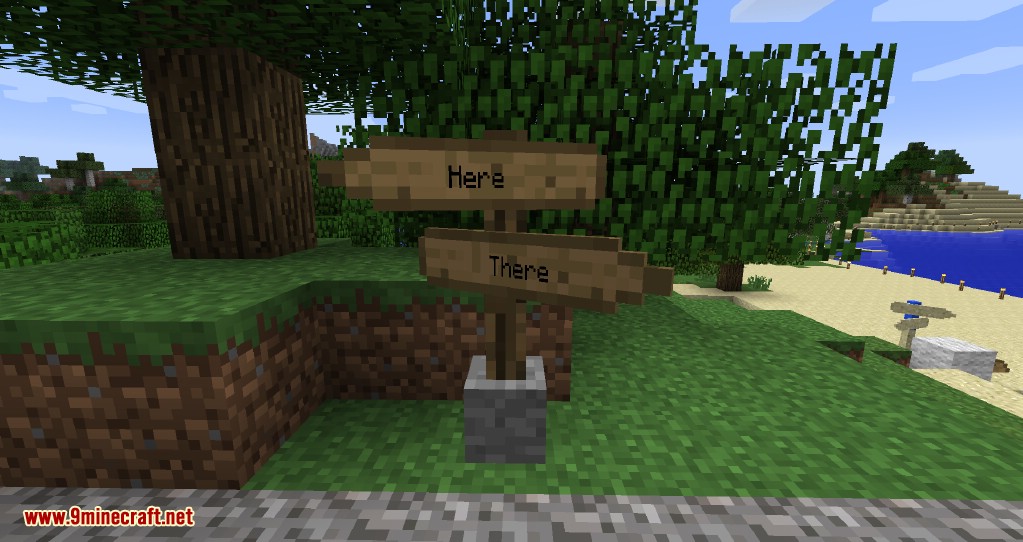
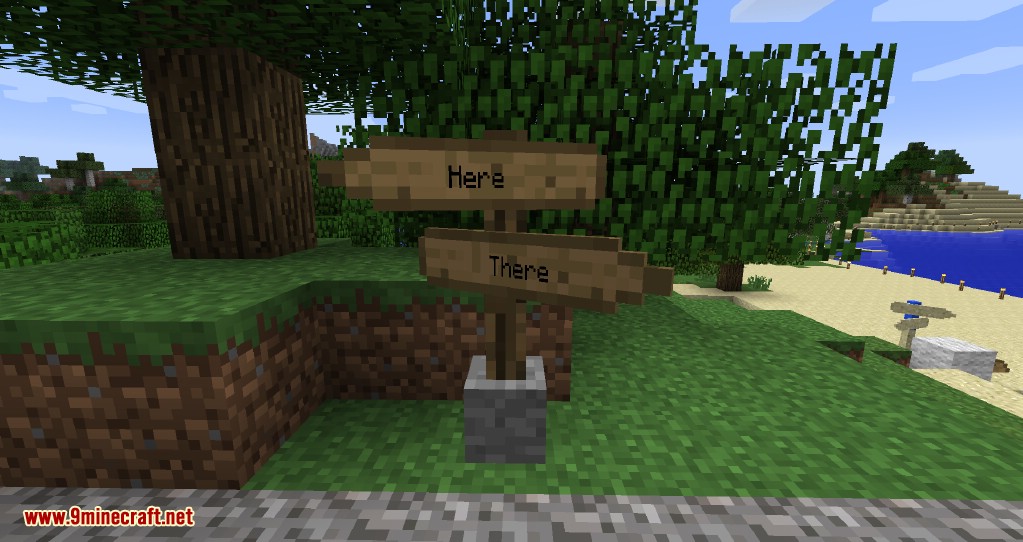
Painting a Sign:
Right click a post or sign with the brush. It will now turn multi-colored. Right click it again with any block to assign its texture to the post/sign.
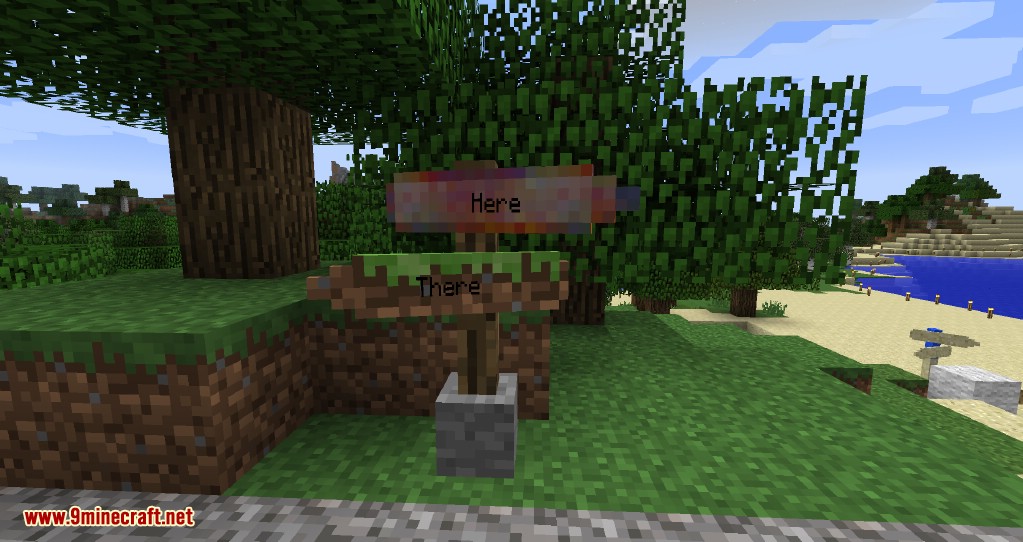
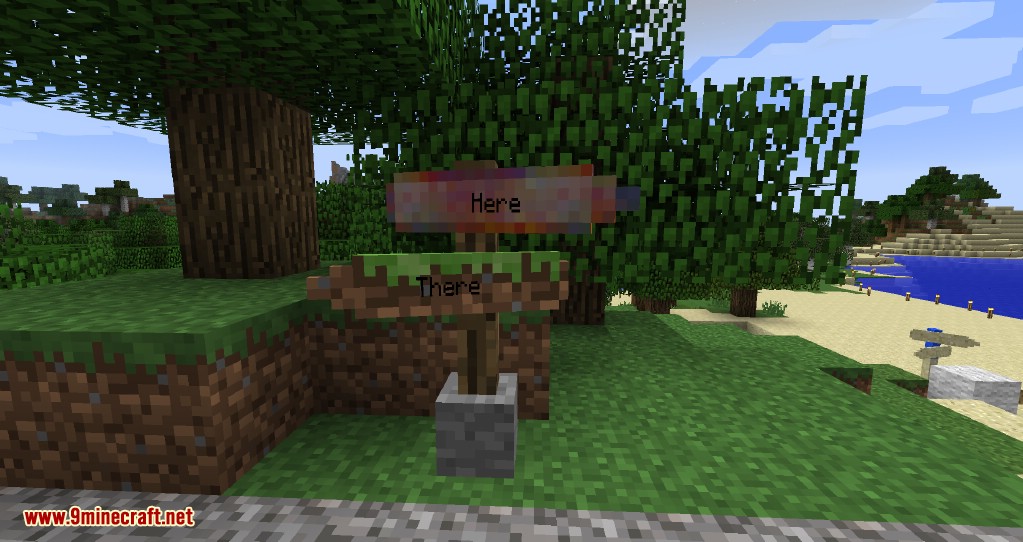
Some blocks (pumpkins, grass, …) have multiple textures. Try right clicking the post/sign with this block from different directions until you get the right texture.
If this doesn’t work, you can still use the old method to assign any texture you want (left click a post/sign with a brush to open its old gui):
When you want to paint a sign using the brush, you will have to use the texture’s ResourceLocation.
Example:
The ResourceLocation of default oak log: “minecraft:textures/blocks/log_oak.png”
Minecraft uses the textures contained in the “assets”-Folder.
The texture “log_oak.png” is contained in “assets/minecraft/textures/blocks/” within the version’s “.jar” file.
This way, you can use every texture from any subfolder of “assets” (vanilla Minecraft, Mods, ResourcePacks):
- 1: Locate your texture inside one of these files:
- The current Minecraft version’s .jar file (.minecraft/versions//.jar)
- The mod’s .jar file
- The active ResourcePack
- 2: Get the texture’s path within the .jar/.zip file.
- It should look like this: “assets//*/.png”
- 3: Convert it to the ResourceLocation by removing “assets/” and changing the first “/” to a “:”.
- It should now be: “:*/.png”
- For vanilla textures, “*/.png” will do, it will add the “minecraft:” automatically.
- 4: Use this when painting the sign with the brush.
- 5: Eat a cookie.
Usage:
- Place a waystone.
- Open its gui (shift+right click with bare hands) and give it a fancy name. Players can now discover this waystone by simply right-clicking it.
- Place a signpost.
- Open its gui (right click) and enter the names of the desired waystones as destinations. You can force the signpost to display other names by pressing ENTER. These signs can obviously not be used for teleport.
- Use the signpost wrench to rotate (right click), counter-rotate (left click) or flip (shift+left click) one of the arrows.
- Players can now teleport to the destinations by right-clicking the signs, provided they have discovered the specified waystone.
- Right click a sign with the calibrated wrench to open the rotation gui. You can now enter an angle or the coordinates of a block. Left/shift+left click a sign to make it point in the direction/opposite direction you are looking.
- You can paint a post or sign by right clicking it with the signpost brush. This will turn the post/sign multi-colored. Right click it again with a block of your choice to assign this block’s texture.
- Hitting a sign with bare hands will make it point directly at its destination. Not available in creative mode
- You can add snow/gras/vine overlays to signs by hitting them with snowballs/seeds/vines. Remove them by hitting the sign with any item/block except signpost items. Not available in creative mode
Commands:
- “/getwaystonesleft [<player>]”: Display the amount of waystones you/the specified player (op only) are allowed to place.
- “/getsignpostsleft [<player>]”: Display the amount of signposts you/the specified player (op only) are allowed to place.
- “/setwaystonesleft <amount> [<player>]”: Set the amount of waystones you/the specified player are allowed to place (op only).
- “/setsignpostsleft <amount> [<player>]”: Set the amount of signposts you/the specified player are allowed to place (op only).
- “/discoverwaystone <name> [<player>]”: You/the specified player will instantly discover this waystone (op only)